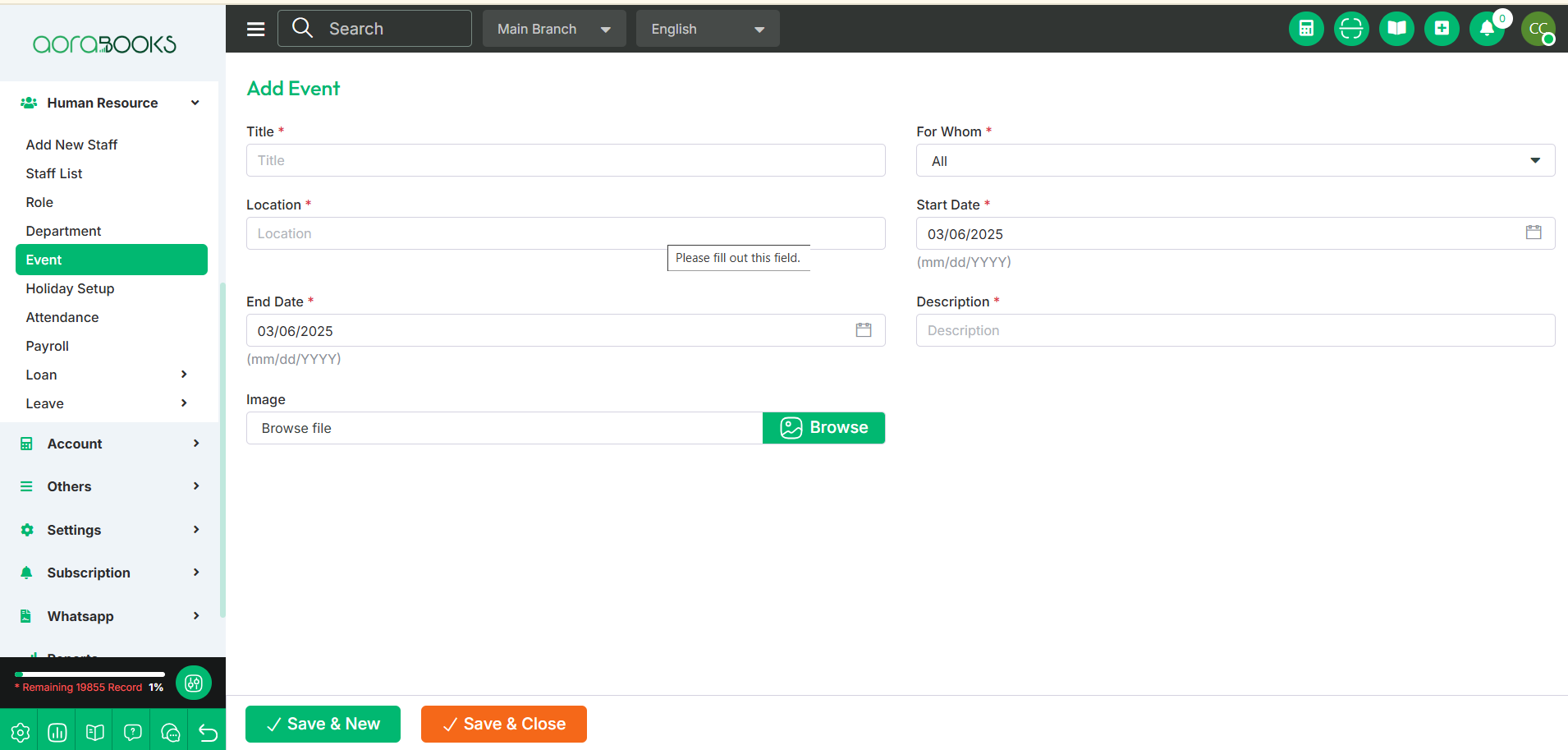29th Feb, 2024
Event
An event is a scheduled activity or occasion that takes place at a specific time and location. It can be a meeting, seminar, workshop, or any organized gathering for a particular purpose.
Here, you can view a list of all events along with their details, such as:
Title: Displays the event's title.
For Whom: Shows the target audience or participants.
Start Date: Indicates when the event begins.
End Date: Specifies when the event will end.
Location: Displays the event venue.
Actions: Allows you to perform various event-related tasks.
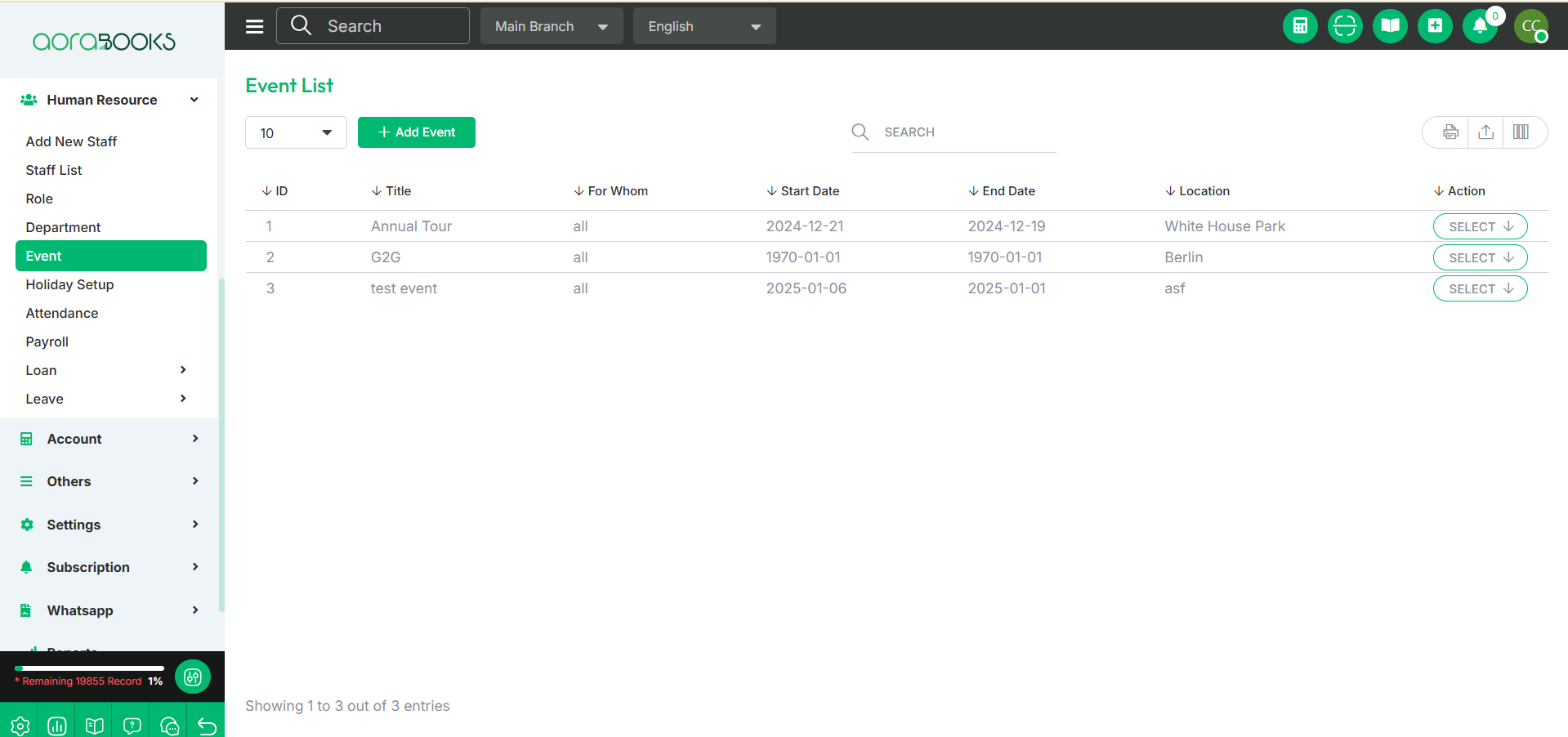
Search: You can find out any specific event from the list by using the search.
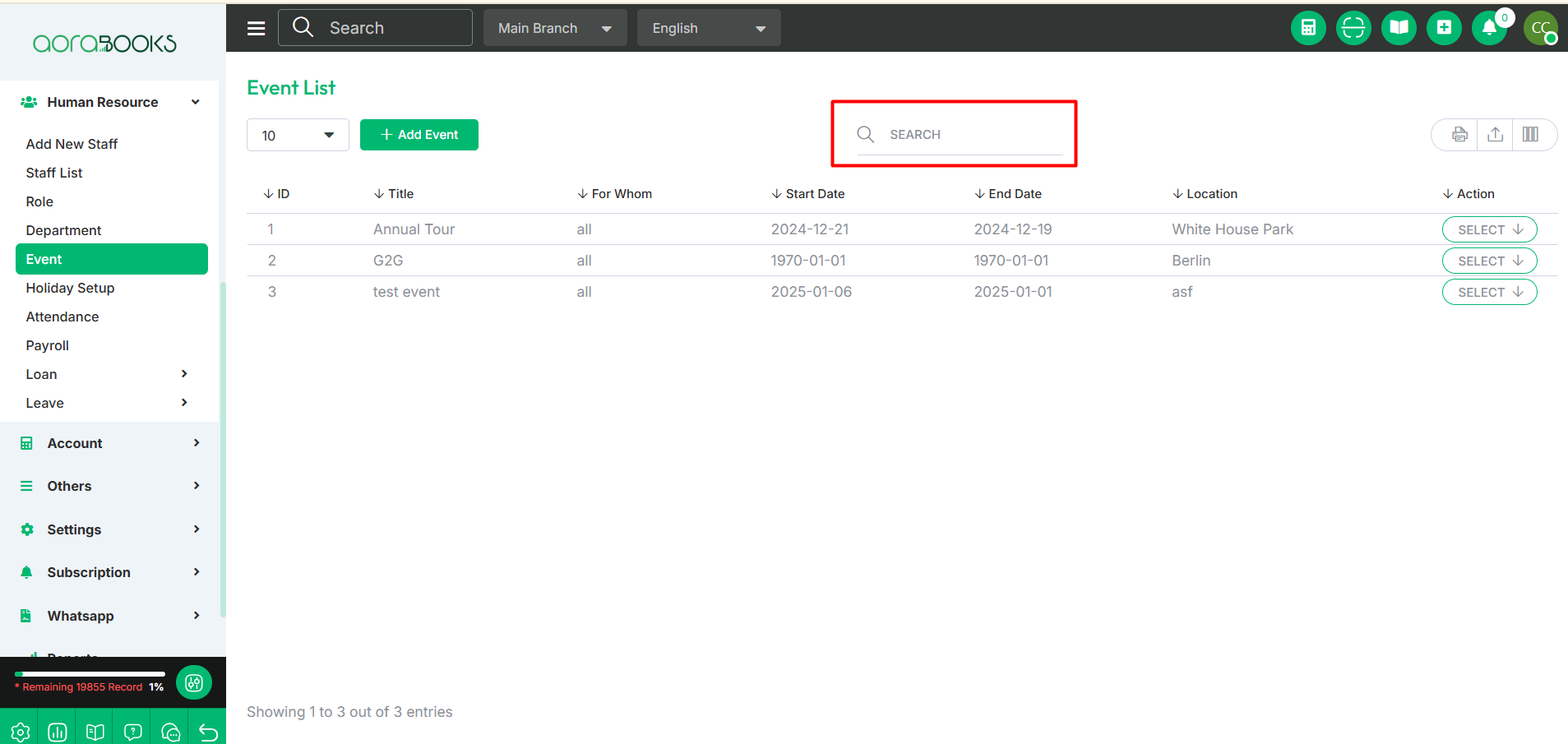
Export Data: You can export the data table from here.
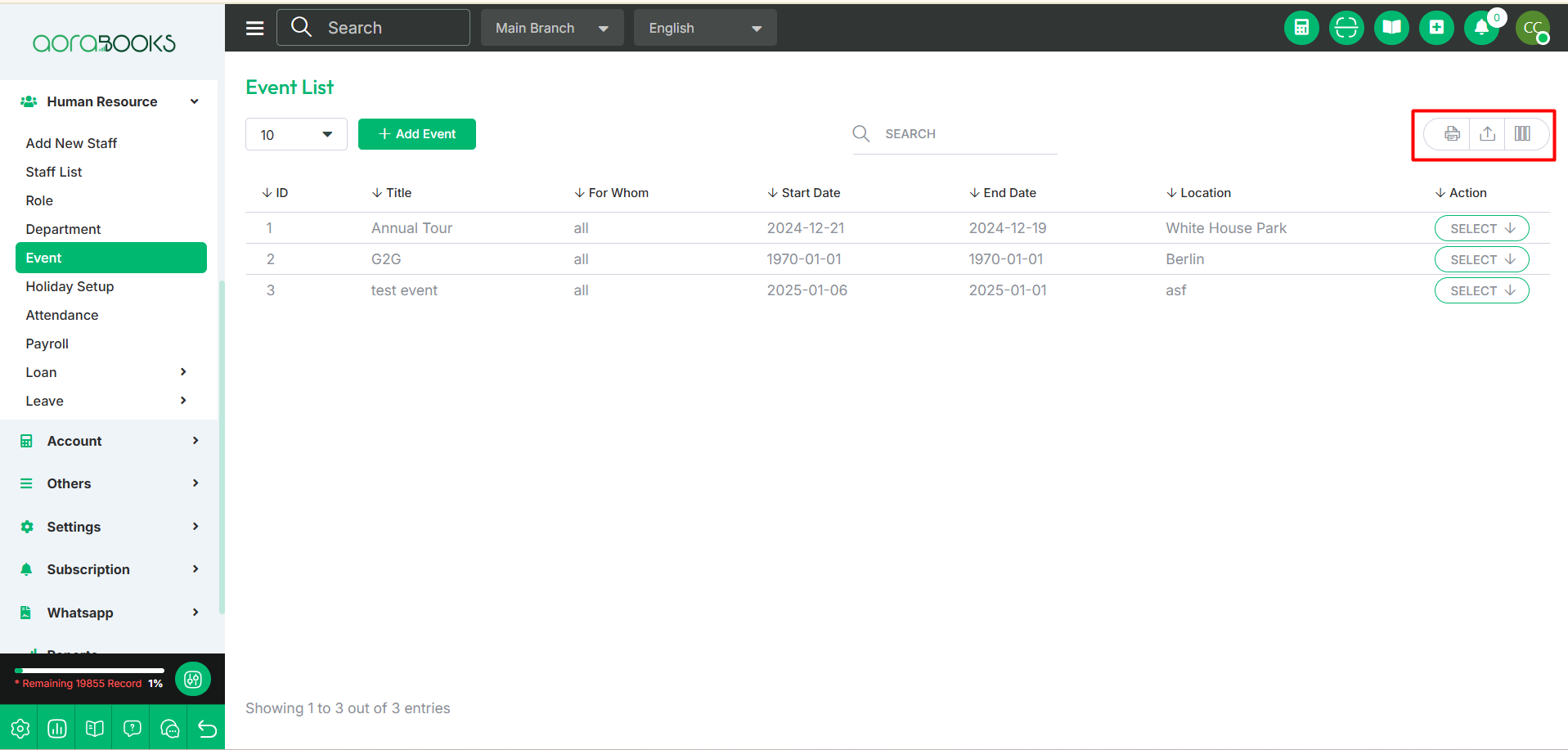
By clicking the Select button, you can perform multiple actions, such as:
Show: View detailed information about the event.
Edit: Modify the event details as needed.
Delete: Remove the event from the list.
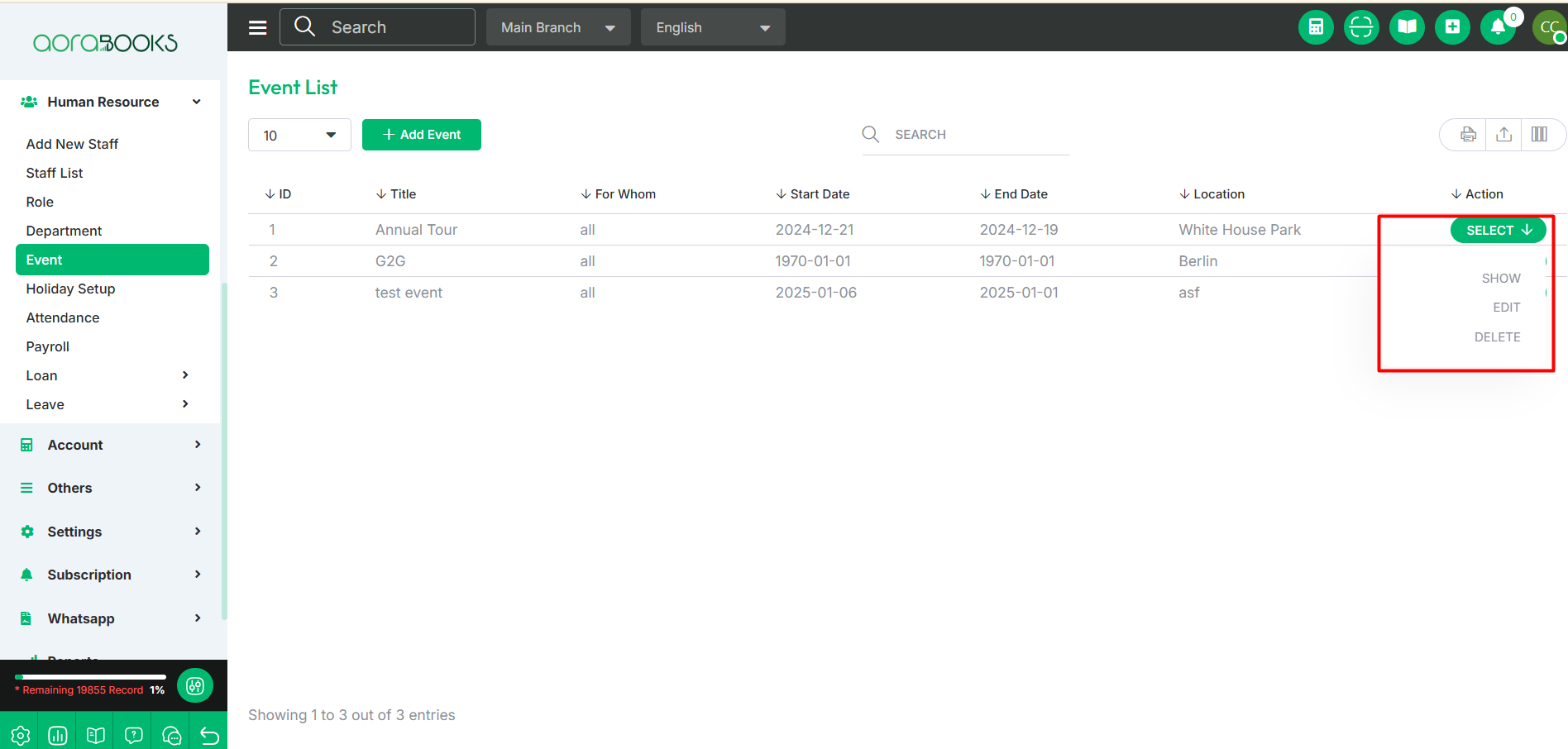
Add Event: To add a new event just click on the add event button. After that follow the below steps:
Title: Enter the title of the event.
For Whom: Define the target audience or participants.
Start Date: Specify the event's start date.
End Date: Specify when the event will conclude.
Location: Set the event's venue.
Description: Set the description of the event.
Image: Upload an image to the event if you want
Actions: Click to perform various actions related to the event.
Save: Click the save button your event will be created successfully.
Save & Close: Click the "Save & Close" button to save your event and close the event creation window.